Description
Name: VMware Fusion
Version: 8.0.0 (2985594)
Mac Platform: Intel
Includes: KG
OS version: OS X 10.8 or later
Processor type(s) & speed: 64-bit processor
RAM minimum: 2 GB RAM
Video RAM: n/a
What’s New
Version 8.0.0:
Full support of Windows 10
Run Windows 10 as a virtual machine
Windows 10 Auto Detect and Easy Install
Unity support for Windows 10
Migrate Windows 10 PC to a virtual machine
Import Windows 10 Boot Camp virtual machine
Support OS X El Capitan
Run OS X El Capitan as a virtual machine
Run OS X El Capitan as a host operating system
New Guest Operating Systems Support
Ubuntu 15.04
Fedora 22
CentOS 7.1
RHEL 7.1
Oracle Linux 7.1
VMware Project Photon
Advanced graphics
DirectX 10
OpenGL 3.3
Performance improvements for suspending and resuming encrypted virtual machines
Advanced resolution settings
Ability to set global preference of resolution change upon window resizing and more
Ability to set per virtual machine override preference of resolution change upon windows resizing and more
VMware vCloud Air Integration (Fusion 8 Pro only)
Ability to connect to VMware vCloud Air Service
Abilityto view remote virtual machine inventory
Remote display, keyboard and mouse control
Upload a local virtual machine to VMware vCloud Air
Power operation on remote virtual machines
Enhanced user experience
Improved remote experience (Fusion 8 Pro only)
Ability to create a remote virtual machine on a VMware vSphere, VMware ESXi, and VMware Workstation
View health summary of multiple ESXi hosts on a single dashboard
Support IPv6 NAT network (Fusion 8 Pro only)
Support the latest Macs
Ability to run Windows virtual machines on an iMac 5K in full-screen mode with native resolution
Support the new MacBook
Echo cancellation for voice and video calls with Microsoft Lync and Skype
Added USB 3.0 support to Windows 7 virtual machines (with the latest Intel USB driver)
Optimized user experience
Improved Start menu
Improved new VM creator
New warning text has been added to the UI for the option “Open your Windows files and web links using Mac Applications” to make it clearer that choosing to enable this feature might reduce the isolation of the virtual machine.
Known Issues
Please visit https://pubs.vmware.com/Release_Notes/en/fusion/8/fusion-80-release-notes.html for known issues and workarounds.
A new KG compatible with version 8 included. Keymaker courtesy of embrace
More Info: http://www.vmware.com/products/fusion-pro
Create Powerful Virtual Machines
With the ability to allocate multiple processor cores, gigabytes of main memory or graphics memory to each virtual machine, Fusion Pro maximizes your Mac’s resources to run the most demanding applications in a virtual environment. Whether developing software, testing new operating systems or running powerful 3D applications like AutoCad® or SolidWorks®, Fusion Pro can do it all.
There’s a reason it’s called Fusion “Pro”
Fusion Pro takes virtualization on the Mac to the next level with professional features designed to help users save precious time and effort for a variety of tasks. With the ability to create linked clones to save disk space, set up custom networking configurations with the network editor or connect to vSphere to run, upload or download a virtual machine, Fusion Pro is the ultimate tool for technical professionals.
From your Mac to the Cloud
Run a full web or cloud environment on your Mac with Fusion Pro. Leverage the cloud to share virtual machines with anyone in your organization for tests, analysis or demonstrations. Fusion Pro can connect to and run virtual machines hosted on VMware vSphere®. Download virtual machines from VMware vSphere and turn them into local Fusion Pro virtual machines or upload local virtual machines to vSphere directly from Fusion Pro.
Take Control of Your Virtual Machines
Fusion Pro gives technical professionals powerful control over how to set up and interact with virtual machines. Choose from a wide variety of options when installing, protecting, connecting, sharing and viewing virtual machines to save valuable time. You can even create virtual machines that are encrypted, require a change of password or expire at a predefined date and time. Leverage the Snapshot feature to preserve the state of a virtual machine so you can return to it at any time.

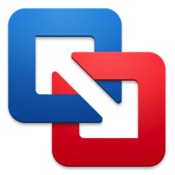
Leave a Reply