Topaz Video AI 5.4.1 macOS
Time-aware video quality enhancement. Video Enhance AI uses information from multiple frames to achieve high-end results for video upscaling, denoising, deinterlacing, and restoration. Improving the quality of videos is substantially more complex than photos because of motion-related issues like flickering, blockiness, and wavy artifacts. To solve this issue, Video Enhance AI looks at surrounding frames to improve resolution and reduce motion artifacts for natural results.
Upscaling
Upscale video resolution with detail gathered from multiple frames. Our video upscaler can convert SD to HD and HD to 4k or 8k while adding crisp and natural video details.
Denoising
Remove noise and grain while recovering real detail in your videos. Minimize flickering and other temporal artifacts caused by frame-by-frame denoising approaches.
Deinterlacing
Use deep learning to convert interlaced videos to progressive while preserving image definition. Significantly reduces visual artifacts compared to traditional deinterlacing.
Restoration
Naturally restore old videos without adding visual artifacts. Restore realistic details and remove compression artifacts from old or degraded sources.
Frame rate conversion for 2021
Introduced in v2.3, the Chronos AI model uses deep learning to increase video frame rate without artifacts. Existing methods like frame blending and optical flow are decades old and produce inconsistent and unnatural results. Video Enhance AI generates new frames that are often indistinguishable from frames captured in-camera, enhancing videos with more natural results.
Increase video frame rate (24 to 60 FPS, 30 to 60 FPS)
To increase your video’s frame rate, you’ll need to generate new frames between your video’s existing frames. The existing ways to do this (frame blending, optical flow) often look unnatural and jittery especially with moving backgrounds. Video Enhance AI uses a new approach based on machine learning to “predict” the best intermediate frame between existing ones, which gives you much better results with a wider variety of material.
Create a smooth slow-motion effect
When you create a slow motion effect, it’s even more important that you generate new frames without stuttering or motion artifacts. Video Enhance AI creates much more natural slow motion results compared to traditional time interpolation.
Fewer motion artifacts
Other video upscaling techniques often create a “shimmering” or “flickering” effect from different processing in adjacent frames. VEAI is trained to significantly reduce such artifacts.
Recover video details
VEAI has been trained to inject real details into your videos, derived from the additional information in multiple adjacent frames, allowing us to deliver superior video enhancement.
Get more natural results
Traditional upscaling often causes artifacts. While visual artifacts do exist in VEAI too, they’re mitigated by information derived from multiple frames.
Trained on videos
VEAI was trained exclusively on video clips instead of still images. (The improved results are worth the increased effort to gather the dataset!)
Optimized for your hardware
We work directly with different hardware manufacturers to ensure the software works as fast as possible on your machine.
Convenient workflow
Easily convert and combine multiple videos from SD to HD, HD to 4k, and much more. Includes export presets and batch processing.
Flexible import / export
Supports common video file types and image sequence as input, and export directly to mp4, mov, or image sequence.
Batch processing
Leave Video Enhance AI running overnight with your videos queued up, and come back in the morning to enhanced footage.
Compatibility: macOS 10.12 or later.
Homepage https://www.topazlabs.com/topaz-video-ai

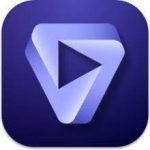
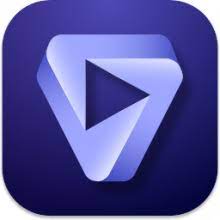
November 14, 2024 3:02 pm
le patch ne fonctionne pas ou mal expliqué ?
The patch doesn’t work or poorly explained?
November 14, 2024 3:12 pm
Nice BUT… Does it work?
November 14, 2024 3:25 pm
TESTED
Cracking script works fine.
100% working
November 14, 2024 3:33 pm
What steps are needed to fully activate it instead of using the trial mode?”
November 14, 2024 8:59 pm
Joe, you must be new to this?
There is a text file with a script in it. All you do is copy and paste it in terminal and hit enter and enter your computer password, and it will automatically crack the program into full mode.
November 15, 2024 10:40 am
Script not working
November 15, 2024 2:47 pm
Idan
I don’t know what you’re doing, but it works perfectly for me.
I tested it and it works 100%.
November 16, 2024 6:21 am
You need to allow Terminal to update applications.
Do this in Setting under Privacy & Security.
Select App Management
Then toggle Terminal on.
November 16, 2024 10:11 am
Your provided script without clear instructions for cracking the program looks anything but simple to decipher.. meaning know what to actually enter, and what the terminal will respond with. Most of us are not programmers, and don’t feel confident about what we will do to our computers, if we input either the wrong or too much text. So please get off your high horse, and be a little more helpful in your otherwise confusing (to most) instructions.
November 22, 2024 10:50 am
Does not work on Intel MacBook Pro 15″ 2018, MacOS Sequoia
November 22, 2024 10:52 am
… But works fine on MacBook Pro 16″ M1 Max ; MacOS Sequoia
November 22, 2024 4:34 pm
get good idiot
November 23, 2024 6:17 am
Guys, it’s simple. “Install” by dragging application to Application Folder, don’t open the app yet. Open Terminal app, copy script in Readme file (copy right after “Install and paste on your terminal”, where it says “function”). Press enter. If ask for password, that’s your computer password to give permission to run. That’s all. Now you can open app.
Tested it. The program does work.
November 29, 2024 12:35 pm
Cracked worked, but when i try to upscale something i get
– Error message from AI engine: download failed
?? any idea ?
Thanks
December 3, 2024 4:56 pm
change codec settings if you fail to export. everything works fine. SEQUOIA you have to allow full hd Access to terminal so you can rua the script. SONOMA you can just install app, open terminal and paste the script. as easy as it gets. And stop crying people this is a CRACKED APP, not happy go out and buy it!!!!
December 3, 2024 5:00 pm
just change codec settings before export it should work
December 7, 2024 6:44 pm
I had to paste the script into the Terminal in two parts. If I paste it alltogether it’s not working.
December 18, 2024 5:54 am
Works 100% on MacBook Pro, 14″, M1, Sequoia 15.2
December 22, 2024 4:15 pm
it worked for my mac mini M4 after installed open the terminal and paste it , after type your password it done
function hex() {
echo ”$1” | perl -0777pe ‘s|([0-9a-zA-Z]{2}+(?![^\(]*\)))|\\x${1}|gs’
}
function replace() {
declare -r dom=$(hex $2)
declare -r sub=$(hex $3)
sudo perl -0777pi -e ‘BEGIN{$/=\1e8} s|’$dom’|’$sub’|gs’ “$1”
return
}
function prep() {
sudo xattr -cr “$1”
sudo xattr -r -d com.apple.quarantine “$1”
sudo codesign –force –deep –sign – “$1”
}
function patchvideolib() {
replace “$1” ‘3C38FAFF84C00F8462030000’ ‘3C38FAFF84C00F8562030000’
replace “$1” ‘554889E5534883EC38488B05’ ‘B801000000C3909090488B05’
replace “$1” ‘554889E5534883EC38488D87’ ‘B801000000C3909090488D87’
replace “$1” ‘F923365840130034360340F9’ ‘F923365840130035360340F9’
}
function patchlogin() {
replace “$1” ‘0080FB020F8297000000488D’ ‘00909090E9CD0F000090488D’
replace “$1” ‘1F090071A3030054E0430791’ ‘1F0900718A030014E0430791’
}
patchvideolib “/Applications/Topaz Video AI.app/Contents/Frameworks/libvideoai.dylib”
patchlogin “/Applications/Topaz Video AI.app/Contents/MacOS/login”
prep “/Applications/Topaz Video AI.app”
echo ‘All done! Happy upscaling!’
December 23, 2024 10:48 pm
In Terminal I hear 4 sound plops and the following error: echo ‘All done! Happy upscaling!’Sorry, try again. Anybody knows what this is all about? Tnx!