Little Snitch 6.1.3 Multilingual macOS
For more than 20 years, Little Snitch has been keeping a watchful eye on your privacy, letting you know whenever an app wants to connect to the Internet. It has become the number one Network Monitor and Personal Application Firewall for the Mac. The Little Snitch Network Monitor shows you where your Mac connects to on the Internet. You decide what you want to allow or deny.
Connection Alert
Whenever an app wants to connect to the Internet, Little Snitch shows a connection alert, so you can allow or deny the connection. No data is transmitted without your consent.
Silent Mode
With Silent Mode, new connections are automatically allowed at first. So you won’t get interrupted and you can make your final decision later at your leisure.
Unhide your Mac’s secret network activity with Little Snitch Network Monitor
- Track the Trackers – Track connections from your Mac to servers worldwide.
- Dive Deep – Discover details such data volumes, server locations or ports and protocols.
- Real-Time Insight – Analyze your Mac’s network activity in real time.
- Take Control – Allow or block connections with a single click.
Versatile Hierarchies
Group connections in different hierarchical arrangements, by app, domain or country and clearly see which apps are connected to whom and where.
Analyze like a Pro
The redesigned interactive traffic chart provides fascinating insights into your Mac’s current and past network activity. Discover communication patterns and unusual data transmissions over a period of up to twelve months.
Search Smarter
Find connections by app, hostname, country, city and more using versatile search tokens.
Essentials at a glance
The Little Snitch Control Center resides in the menu bar and shows the current network activity, recently denied connections, lets you control operation modes and more.
Blocklists. Easier than ever
Choose from a curated list of blocklists, organized by topics, and activate them with just a few clicks. Daily updates ensure that your blocklists are always on spot. With support for IP-based blocklists!
Built-in DNS Encryption
Keep your browsing activity private and secure. Anyone can see which websites you visit by spying on your DNS requests. But not with Little Snitch! Little Snitch encrypts your DNS requests and uses trusted DNS services such as Quad9 to keep your browsing private and secure. Requests are encrypted using DoH, DoT, or DoQ.
The sound of connections
Get acoustic notifications for selected network connections. Listen to your Mac connecting to particular servers, even when you’re not looking at the screen. Select from a fun variety of built-in notification sounds, some of which are modulated depending on the amount of data transmitted.
You decide what your Mac is allowed to do on the network
- Decide – Decide which apps connect where and limit access to specific servers, domains, ports, or protocols.
- Organize – Subscribe to rule groups, or create Profiles, and switch between them automatically.
- Tidy Up – See when rules become invalid, or redundant as being covered by other rules, and even get suggestions for new rules.
Rule Groups
Organize your rules in groups, either locally on your Mac or subscribed from a remote server, and switch them on or off with a single click.
Find everything. Easily
List all recently used rules, or show deny rules only by using the new quick filters build-in right into the search field.
Application Groups
Create rules that apply to all macOS or Simulator processes.
What’s New:
New in Little Snitch 6
Blocklists
- Enhanced support for blocklists, similar to the features found in Little Snitch Mini.
- Conveniently choose from a curated list of blocklists, organized by topic (like Advertising, Tracking, Malware, etc.), allowing you to enable these blocklists with just a few mouse clicks.
- Automatic daily updates ensure that your blocklists are kept up to date when the maintainer adds new entries.
- Improved filtering performance when filtering network connections based on large blocklists.
DNS Encryption
- All DNS lookups can now be securely transmitted via encrypted connections to a DNS server of your choice, ensuring enhanced privacy when browsing the web.
- Configurable, system-wide DNS encryption.
- Can be enabled in Little Snitch Settings > DNS Encryption.
- Predefined configurations for the most popular DNS encryption services so you can get started with just a few mouse clicks.
Network Activity Monitoring
- Improved design of the Network Monitor user interface.
- Introducing a revamped traffic chart for clearer visualization and analysis of network activity.
- Versatile grouping options for connections in Network Monitor. Connections can now be grouped not only by process but alternatively also by domain/server or by country. So you can quickly see at a glance all apps to connect to a particular country or to a particular domain.
- All connections related to one app are now grouped under one entry in the connection list, including incoming connections and connections established via helper tools.
- Configurable traffic meter appearance: Choose between two types of traffic activity indicators – either a live meter showing the current activity (like in Little Snitch 5) and a new thumbnail chart showing a history of the last five minutes (like in Little Snitch Mini).
- Improved legibility of connection lines shown in the map.
- Display of named location labels in the map.
- Automatic updates of the Geolocation Database for enhanced accuracy and reliability.
- Improved display of App Extensions in the connection list.
- More powerful search and filter options.
Status Menu
- Revamped status menu, including an animated traffic chart, information about recent network activity and recently denied connections.
- Configurable traffic meter appearance: Like in Network Monitor you can now choose between two types of traffic activity indicators to be shown in the menu bar: Either a live meter showing the current activity and a new thumbnail chart showing a history of the last five minutes.
Creating and managing rules
- A new type of rules allows to show notifications in Notification Center whenever a certain kind of network activity occurs.
- Ability to create rules for “Any macOS Process” and “Any Simulator Process”.
- Local, editable rule groups, allowing you to organize rules by topic and enable or disable multiple related rules at once.
- Attach notes to newly created rules directly from within the connection alert.
- Rules now identify processes based on their cryptographic code signature, irrespective of their location in the file system. This makes rules resistant against moving or renaming apps. The previous, path-based identification is still available as an option.
- Bidirectional rules that match both incoming and outgoing connections from/to certain IP addresses or ranges.
- Improved Homebrew support. Rules for Homebrew executables are now independent of the version number, which is part of the executable path.
Sound Notifications
- Get an acoustic feedback whenever a certain kind of network activity occurs.
- Become aware of such network activity even when you are not actively watching the Network Monitor window or when you don‘t even watch your screen.
- Select from a fun variety of built-in notification sounds.
- Some of the sounds are modulated to also indicate the amount of data that is currently transferred.
Usage statistics for rules and blocklists
- See how often rules or blocklist entries have been used and when they were last used.
- Sort the rule list by “Last Used Date” or by “Usage Count”.
- The new “Unused” filter helps you quickly find rules that haven’t been used for quite a while.
Other new features and improvements
- Customization options to disable specific types of notifications from being shown in Notification Center.
Language: Deutsch, English
Compatibility: macOS 14.0 or later
Homepage https://obdev.at/products/littlesnitch/index.html
Screenshots



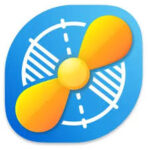
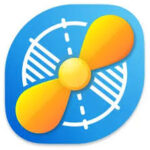

January 4, 2025 7:17 pm
It will not install on 3.2 GHz 6-Core Intel Core i7 – 8GB RAM – macOS 15.2 (24C101)
January 4, 2025 7:21 pm
The following: “The operation can’t be completed because some items had to be skipped. For each item, choose File > Get Info, make sure “Locked” is deselected, and then check the Sharing & Permissions section. When you are sure the items are unlocked and not designated as Read Only or No Access, try again.”
January 4, 2025 8:45 pm
1. Stop the older running version.
2. Delete the older App (only the App) from the folder Applications.
3. Restart your Mac
4. Copy the new LS into the Applicationsfolder.
5. Start LS and insert the serial number.
6. Use LS as usual. All the preferences and rules are working.
January 4, 2025 9:59 pm
I believe that version 6.0 and up is for Macs running Apple silicon.
I have a registered version of 5 and this is the end of the line until I get rid of my Intel iMac.
January 5, 2025 5:53 am
doesn’t work
January 5, 2025 12:31 pm
You are retarded