Adobe Premiere Pro 2025 v25.0 Multilingual macOS
Video editing that’s always a cut above. Premiere Pro is the leading video editing software for film, TV, and the web. Creative tools, integration with other Adobe apps and services, and the power of Adobe Sensei help you craft footage into polished films and videos in one seamless workflow. And Premiere Rush, our new app, is included with your subscription so you can capture footage and start editing on all your devices, anywhere.
Smart tools. Better storytelling.
Premiere Pro is used by Hollywood filmmakers, TV editors, YouTubers, videographers — anyone with a story to tell, including you.
Stay in your creative flow.
Premiere Pro is the industry leader for editing everything from fast-turn TV series to feature films. Integrated, efficient workflows let you polish your work without leaving your timeline. And automated tools powered by Adobe Sensei speed up time-consuming tasks, so you can focus on your story.
Any camera. Any format. Any platform.
Edit footage in any modern format, from 8K to virtual reality. Broad native file support and simple proxy workflows make it easy to work with your media, even on mobile workstations. Delivering content that’s optimized for any screen or platform is faster than ever.
Everything you need. Right where you need it.
Along with tools for color, audio, and graphics, Premiere Pro works seamlessly with other apps and services, including After Effects, Adobe Audition, and Adobe Stock. Open a Motion Graphics template from After Effects or download one from Adobe Stock and customize it — all without leaving the app. And Premiere Pro integrates with hundreds of partner technologies.
Precise and simple color grading
Take the guesswork out of curve adjustments with innovative Lumetri Color tools. Each curve has two axes with paired values, making selective color grading easy and accurate.
Improve audio instantly
New sliders in the Essential Sound panel let you dial down or remove background noise and reverb for incredible results.
Infographics with Motion Graphics templates
Drag and drop spreadsheets into new infographics Motion Graphics templates to quickly generate visualizations of your data. Any updates to your spreadsheets are automatically updated in your infographic.
What’s New:
Language: Multilangual
Compatibility: macOS 10.15 or later, Apple Silicon or Intel Core processor
Homepage https://www.adobe.com/
Screenshots





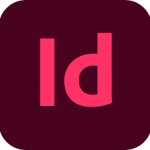
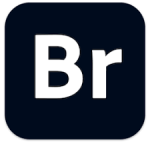
November 5, 2024 10:41 pm
Error: The installation cannot continue as the installer file may be damaged. Download the installer file again.
Mac mini M1 macOS Sequoia 15.1
November 6, 2024 8:50 am
The installation cannot continue as the installer file may be damaged. Download the installer file again.
Macbook Pro M1 macOs Sequoia 15.1
“I’ve been trying to open the program since I downloaded it, but no luck so far. If anyone knows what’s going on, could you please share some tips or advice?
I really don’t want to waste 18.24 GB for nothing.
Thanks in advance!”
November 6, 2024 9:04 am
It installs normally and works on an Intel iMac (It shows an error when starting for installation, but open it with the right button – show the package and from there select the installation – via TERMINAL) After that it is the standard works and OK 🙂
November 6, 2024 11:48 am
Error: The installation cannot continue as the installer file may be damaged. Download the installer file again.
MacBook Pro M2 Pro – Sonoma 14.6.1
November 6, 2024 2:35 pm
I was able to install it successfully on the M3 Sequoia as well using the Terminal. Just as mentioned, I opened the installer package with the right-click – ‘Show Package Contents’ – and started the installation via Terminal. Works perfectly now!” 😊
November 6, 2024 4:37 pm
Tried that, but it just showed a damaged file, as well.
November 6, 2024 8:55 pm
It opened with terminal but when I try to install I says “we can’t install Premiere Pro this time”…I’m using m3 (SONOMA)…Anyone knows how to fix?
November 6, 2024 9:59 pm
It is not working.
Error: The installation cannot continue as the installer file may be damaged. Download the installer file again.
Mac M1 macOS Sequoia 15.1
November 7, 2024 10:51 am
Able to install and work!
Intel macOS Sequoia 15.1
Request:
BorisFX OPTICS 2024 & Nik Collection 7
Thanks a lot
November 7, 2024 12:04 pm
Why does it weigh so much? it’s insane
November 9, 2024 3:44 am
Mine Crashes on Opening a Project
November 9, 2024 5:59 am
Apple could not verify “Install” is free of malware that may harm your Mac or compromise your privacy. Even though I tried to run it through terminal, what am i missing ?
November 9, 2024 5:53 pm
Crashed at startup program macos monetey
November 9, 2024 11:41 pm
How I did to install this app (tMacBook Pro M1 Max):
– first, open the “Extra” file, then the “Full Creative Cloud” file: install the one you need (Apple Silicon or Intel);
– after that, I did “open with…” Terminal with the “Install” file (5 Mb) located here: /Adobe Premiere Pro v25.0 2024/Install/Contents/MacOs/Install;
– then I installed the Patch.
Everything’s OK for now.
November 10, 2024 2:13 pm
I installed everything correctly but when I start Premiere Pro a pop-up appears saying that the software cannot be opened because it is damaged. 🙁
November 10, 2024 6:07 pm
Huge file 😑
November 11, 2024 5:43 am
Thank you, the installation was successful according to this method. @Iko
November 12, 2024 9:35 pm
This worked for me.
Double Click on Setup
Click on Full Creative Cloud folder.
Double Click Adobe Creative Cloud and install
Then Right Click on Install and show packages.
Open Contents folder
Then Open MacOS folder
Open Terminal and drag the Unix Install icon onto Terminal and hit enter
Then go back to the regular Install and should install ok
Don’t click on anything that tries Adobe.
November 12, 2024 10:41 pm
Works for me on MacBook Pro 16 2019 Sonoma 14.5.
Followed Iko’s instructions.
Got “File is damaged” when trying to open the Premiere Pro file. Went to Settings > Privacy & Security > Open Anyway.
November 13, 2024 3:27 am
When I try to install the package using the “Install” file I get the error below:
% /Volumes/Adobe\ Premiere\ Pro\ v25.0\ 2024/Install.app/Contents/MacOS/Install ; exit;
zsh: bad CPU type in executable: /Volumes/Adobe Premiere Pro v25.0 2024/Install.app/Contents/MacOS/Install
Saving session…
…copying shared history…
…saving history…truncating history files…
…completed.
[Process completed]
November 13, 2024 3:58 am
I solve my issue about the bad cpu type.
Sorry I’m freshly new to Mac and had never used a Mac before this.
I just bought a fresh new M4 and literally this is the first main program I’m trying to install on it.
1) Enable installation of non-verified apple software
open a terminal and type in : Sudo spctl —master-disable
2) Open : Adobe_Premiere_Pro_2025_v25.0_macOS_Torrentmac.net.dmg
3) Open : Setup.dmg
4) Navigate to : Extra > Full Creative Cloud
5) Install the Adobe creative cloud based on your architecture (Apple Silicon or Intel);
6) Go back to the Setup.dmg folder to find the “Install” package
7) Right click on the install package and select : Show package Content
8) Navigate to Contents > MacOS
9) Right click on the “Install” script and select Open With > Terminal
10 ) The installation interface should open up and allow you to install adobe premiere pro BUT
if you get the error below do step 11
zsh: bad CPU type in executable: /Volumes/Adobe Premiere Pro v25.0 2024/Install.app/Contents/MacOS/Install
11) Only do if you get the error of step 10
Open a terminal and type in : /usr/sbin/softwareupdate –install-rosetta –agree-to-license
It should install rosetta and allow you to do step 10. So retry step 10
12) Go back to :Adobe_Premiere_Pro_2025_v25.0_macOS_Torrentmac.net.dmg
13 ) Install the Patch.
14) Enjoy Adobe Premiere Pro ^_^
fun fact: I have been using windows for 20 years and decided to move to Mac and so far… I hate it lol but I’m here for the unmatched power for video editing. Hopefully windows architectures will get better.
November 13, 2024 12:47 pm
ive installed everything correctly but when I open the app it says I have to sign in ? can anyone help ?
November 13, 2024 2:10 pm
Thank you so much!!!
November 14, 2024 7:11 pm
Apple has confirmed the Gatekeeper change in a post on its Developer website. “In
macOS Sequoia, users will no longer be able to Control-click to override Gatekeeper
when opening software that isn’t signed correctly or notarized,” the company notes.
Instead, you’ll need to venture into System Settings > Privacy & Security to review
security information for software before allowing it to run.
You can allow the blocked app underneath the Security heading at the bottom of
the Privacy & Security section. Click Open Anyway, then confirm by clicking Open
again to bypass Gatekeeper for this particular app. Like before, you only need to do
this once, as subsequent launches of the same app won’t trigger an alert.
November 15, 2024 1:46 pm
Hallo, ich habe alles wie beschrieben installiert, aber das Programm öffnet sich, aber ich sehe kein Bild.
woran kann es liegen?
November 16, 2024 1:17 am
I installed everything as described above. When starting the app it says: “adobe premiere pro 2025” is damaged and cannot be opened. It is recommended to move the object to the trash.
what should I do now? Is there a solution or am I doing something wrong?
November 20, 2024 11:05 am
Anybody else having the issue of Premiere not recognizing Media Encoder after the v25 installations. ALL 24 prefs were deleted and uninstalled and reinstalled (Premiere first – AME second) and still getting the “Media Encoder needs to be installed” error.
November 23, 2024 11:07 am
the Home Screen not open
how to fix it
November 25, 2024 1:13 am
I cant install. and now? any news?
December 5, 2024 2:53 pm
Worked for me on an iMac M1 2021. Just follow bogozy’s steps.
December 6, 2024 2:15 am
tengo un problema, logre instalar todo el programa exitosamente, al abrir me salio error de progrmaa dañado, le di losmoermisos y corrio, pero una ves que termina la carga de elementos en la pantalla de premiere se supone que el programa esta abierto, pero no me muestra la IU, reinicie volvi a instalar hice de todo pero no encuentro solucion, alguien tiene una manera de solucionarlo? uso imac M1 SECUOIA
December 6, 2024 2:15 am
I have a problem, I managed to install the entire program successfully, when I opened it I got an error that the program was damaged, I gave it permissions and it ran, but once it finished loading the elements on the premiere screen it is supposed that the program is open, but it does not show me the UI, I restarted, reinstalled, did everything but I can’t find a solution, does anyone have a way to solve it? I use an iMac M1 SECUOIA
December 7, 2024 6:35 pm
Managed to install it — a little dance with a tambourine a bit of smoke, knowledge, and understanding, and you can get it installed, bro. My gadget is running macOS Ventura, Intel. Big thanks to the website and the programmer for the program. If I were in a civilized country, I would pay, but as it is, I’m in an isolated territory on the outskirts.
December 9, 2024 8:17 am
big thanks to @bogozy, and @kader the UI doesn’t open but you can see on the top bar, file, start a new project, then you can start from there and use the program
December 12, 2024 11:44 am
Hey guys, Premiere Pro works well, but the problem is that the home screen does not show up at startup. Is this issue fixable?
December 18, 2024 8:59 am
it works on M1 Sequoia. just double-click the dmg file > right-click setup.dmg and select open> it’ll bring Adobe Premiere window with files and folders in it. There should be a file named “install” right click it and choose Show package content, inside contents > open the MacOS folder and double-click the install file (terminal) you may get a pop-up done and move to trash, click done, go to mac system settings > privacy & security > click on the option install anyway and the installer should open and proceed with the setup.
December 19, 2024 8:36 pm
Hey guys, simple fix:
open terminal: sudo chmod +x “drag the install file here”
Type your user password.
Now right-click the install file > Show package contents > Content > MacOS > Open with terminal.
It should work.
– Mac Studio M2 Max