Adobe Photoshop CC 2019 v20.0.7
Adobe Photoshop CC 2019, the industry standard for digital image processing and editing, delivers a comprehensive package of professional retouching tools, and is packed with powerful editing features designed to inspire.
If you can think it, you can make it with Photoshop CC, the world’s best imaging and graphic design software. Create and enhance photographs, illustrations, and 3D artwork. Design websites and mobile apps. Edit videos, simulate real-life paintings, and more. It’s everything you need to make any idea real.
Designed for anyone to design anything.
From posters to packaging, basic banners to beautiful websites, unforgettable logos to eye-catching icons, Photoshop keeps the creative world moving. With intuitive tools and easy-to-use templates, even beginners can make something amazing.
Not just photo taking. Breathtaking.
Whether you’re looking for everyday edits or total transformations, our graphic design software offers a complete set of professional photography tools to turn your snapshots into works of art. Adjust, crop, remove objects, retouch, and repair old photos. Play with color, effects, and more to turn the ordinary into something extraordinary.
Power to the paintbrush.
Draw and paint whatever you dream up with tools designed especially for illustrators. Paint in perfectly symmetrical patterns. Get polished looks with stroke smoothing. And create with pencils, pens, markers, and brushes that feel real — including more than 1,000 from celebrated illustrator Kyle T. Webster.
What’s New:
Version 20.0:
Frame Tool for easy masking:
Easily mask images by placing them into frames Use the Frame Tool (K) to quickly create rectangular or elliptical placeholder frames You can also convert any shape or text into frames and fill it with images
To place an image into a frame, simply drag-and-drop an Adobe Stock asset or a libraries asset from the Libraries panel or from your local disk – the image automatically scales to fit the frame Content placed in frames is always placed as Smart Objects so that it can be scaled non-destructively
Content-Aware Fill reimagined:
Powered by Adobe Sensei
A new, dedicated Content-Aware Fill workspace provides you an interactive editing experience to achieve seamless fill results. You can now choose which source pixels to use and rotate, scale, and mirror the source pixels thanks to Adobe Sensei technology. You also get a live full-resolution preview of the changes and an option to save the result to a new layer
New multiple undo mode:
You can now use Control + Z (Win) / Command + Z (Mac) to undo multiple steps in your Photoshop document, just like in other Creative Cloud apps. The new multiple undo mode is enabled by default
Usability improvements: Reference Point hidden by default:
While transforming items, you can now easily move items on the canvas. The reference point that appeared while transforming items is now hidden by default. You can select the Toggle Reference Point check box in the Options bar if you want the reference point to appear
Double-click to edit text:
You can now double-click a Type layer with the Move tool to quickly begin editing the text in your document. You do not need to switch tools anymore to edit text
Auto-commit:
Efficiently crop, transform, and place or enter text with auto-commit. You no longer need to press Enter (Win) / Return (macOS) or click the Commit button in the Options bar to commit your changes
Transform proportionally by default:
Photoshop now transforms all layer types (such as pixel layers, type layers, shape layers, bitmaps, Placed Smart Objects) proportionally by default
When transforming a layer, you no longer need to hold down the Shift key while dragging a corner handle to resize a selected layer to constrain its proportions. Anytime you drag a corner handle during transform and move it, the layer resizes proportionally. Holding down the Shift key now resizes non-proportionally when you drag a corner handle during transform
Prevent accidental panel moves with Lock Workspace:
Use the new Lock Workspace option to prevent accidentally moving workspace panels, particularly when you’re using Photoshop on a tablet/stylus. To access this option, choose Window > Workspace > Lock Workspace
Live blend mode preview:
You can now scroll over different blend mode options to see how they look on your image. Photoshop displays a live preview of blend modes on the canvas when you scroll over different blend mode options in the Layers panel and the Layer Style dialog
Symmetry mode:
Paint your brush strokes in a perfectly symmetrical pattern. While using the Paint Brush, Mixer Brush, Pencil, or Eraser tools, click the butterfly icon () in the Options bar. Choose from the several available types of symmetry – Vertical, Horizontal, Dual Axis, Diagonal, Wavy, Circle, Spiral, Parallel Lines, Radial, Mandala. As you paint, the strokes are reflected live across the line of symmetry, allowing you to easily create intricate symmetrical patterns
Color Wheel to choose colors:
Use the Color Wheel to visualize the color spectrum and easily choose colors based on harmonies such as complementary colors and analogous colors. From the Color panel fly-out menu, choose Color Wheel
Home screen:
Get started quickly with the Photoshop Home screen. Access it at any time to find out about new features, connect to learning content, and jump right to your open documents. Click the new Home icon in the Options bar to access the Home screen at any point
Improved in-app learning:
After completing an in-app tutorial (Learn panel), you can now use your own images to get the looks you want in less time
Top customer-requested features:
You can now distribute the spacing between the objects. Photoshop can already distribute objects by evenly spacing their center points. If your objects are different sizes, you now get an even spacing between them
Math in number fields:
You can also perform simple math in any input box that accepts numeric values. For example, you can now type in simple math operations like 200/2, which gets calculated as 100 and inputs that final value into the field. This is very useful when trying to quickly get to a multiple of a value, or divide something up
Ability to see long layer names:
For long layer names, Photoshop now retains the beginning and end of the layer name and puts an ellipses (…) in the middle of the name. Previously, the layer name used to get cut off at the end with ellipses
Match Font now support Japanese fonts:
You can now search Japanese fonts with Match Font. Using Adobe Sensei, Match Font allows you to detect text included in the selected area of an image and match it to licensed fonts on your computer or on Adobe Fonts, suggesting similar fonts
Preference to increase UI size:
Get more control when scaling the Photoshop UI, and adjust it independent of your other apps to get the font size just right. In the Interface preferences (Edit >Preferences > Interface), a new setting Scale UI To Font has been introduced. When you select this new setting, the entire Photoshop UI scales based on the UI Font Size drop-down value you’ve chosen – Tiny, Small, Medium, or Large
Support for South East Asian scripts:
Photoshop now includes the support for five new South East Asian languages, so your documents can include text in these scripts: Thai, Burmese, Lao, Sinhalese, and Khmer
Other enhancements:
Flip document view
Quickly flip your canvas horizontally. Choose View > Flip Horizontal
Lorem Ipsum placeholder text
Get ‘Lorem Ipsum’ as placeholder text while placing new type layers in your document. In Type preferences (Edit > Preferences > Type), select Fill New Type Layers With Placeholder Text
Customize keyboard shortcuts for Select and Mask
You can now modfy the shortcut keys for Select and Mask workspace. Choose Edit > Keyboards Shortcuts. In the Keyboard Shortcuts And Menus dialog, choose Taskspaces from the Shortcuts For menu. In the Taskspace command column, expand the Select and Mask set to edit the shortcuts as required
Compatibility: macOS 10.12 or later, 64-bit processor
Homepage https://www.adobe.com/products/photoshop/selector.html
Screenshots



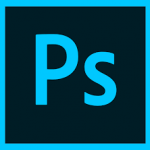

June 2, 2020 1:01 am
how i can setup the patch , when i launch adopt zip get this message can’t be opened because ti is from an unidentified developer how i can solve this
June 30, 2020 9:18 pm
Go to System Preferences> Security & Privacy > click the locker down in the left > type your password >
there you allow apps that are from unidentified developers
July 8, 2020 4:04 am
It only have flash player. thanks for wasting my time. fake
July 8, 2020 4:29 am
Copy and Paste a Link into a Browser Address Bar
https://www.torrentmac.net/wp-content/uploads/tr_files/2019/Adobe_Photoshop_CC_2019_v20.0.7_%5BTNT%5D_Torrentmac.net.rar.torrent
November 18, 2020 4:21 pm
where you need to click to download the torrent file?
October 23, 2021 6:58 am
please what about the Mac book pro Mac OS big sur version11.5.2??
can explain step by step?
November 23, 2020 4:15 pm
works! had some issues with the ‘installer’ file but following the instructions in the responses helped me out!
January 29, 2021 2:39 pm
club edit mangalore
April 11, 2021 12:45 pm
Does this version work with Apple M1?
April 14, 2021 6:09 pm
Hi, can anyone give some information on installing this version to a Macbook Air M1?
May 15, 2021 4:56 pm
Guys It’s Working on M1 Air/pro.
Download this one for your M1 and Thank me later.
Enjoy 😊
May 23, 2021 10:40 pm
Have video to instal in M1?
May 23, 2021 10:41 pm
Have video how instal this in M1?
June 3, 2021 4:08 pm
Hi, first of all, thanks for sharing this. Really helpful and working!
I have a M1 MBP running BigSur (v. 11.2.3) and I have tried all possible methods to install Adobe Photoshop 22.3 and 22.4. Tried Phyton scrips, Tried Homebrew, Tried cleaning all possible hidden files related to Photoshop and nothing worked. Though v. 23 and 24 open on trial version, after patching them on AdobeZii 6.1.1 the apps crashes when starting. So I had to come back to PS 2019. I’ve seen that some people using M1 processor could install these newer versions, but I’ve noticed that all of them were using a MacBook Air, not a MacBook Pro. I guess this makes difference. Let’s s hope that Adobe Zii 6.1.2 fixes this.
July 29, 2021 8:37 pm
Aight, Installed the 2019 version because the 2021 version does not work on my M1. It works!
I disabled gatekeeper with sudo spctl –master-disable
Then I went to privacy and give the installer permission to open. Installed it. Disconnected from the internet and patched it. Tadaaaa
October 25, 2021 5:14 pm
do you mind doing a step-by-step explanation?
August 7, 2021 9:42 am
Install Lulu – Download torrent – extract to dmg – double click – go to EXTRA – double click Install.app – let it install – go back to Adobe Zii – double click to patch – ignore all and go for the patch – open PS – block all connection with Lulu firewall – Works on M1 – MacBook Air – Big Sur 11.4
August 26, 2021 7:23 am
Hello and thank for this torrent !
It’s work on my mac air M1 on big sur 11.4 .
But do anyone have a white screen problem in the working zone?
February 4, 2022 5:35 pm
yes i have, white screen when i brush, its boring me…
January 18, 2022 12:28 am
Hi, this works for me but always Creative Clouds appears and shows subscription verification.
Blocking denying connections with Little Snitch but unable to block?
Thanks for help
April 28, 2022 3:41 am
Fully working on MacBook Pro (16-inch, 2019)
February 9, 2023 1:19 am
ESTA VERSION ES PERFECTO PARA IOS CATALINA 10.15.7
March 27, 2024 1:56 pm
It worked for about 2 weeks then it was detected as “not original” with a popup that gives me 5 days before disabelling it. What should I do? I have a 2016 mb pro running mojave.
June 20, 2024 6:48 am
I installed this version, and it worked flawlessly on the MacBook Pro M1 Pro 2021, Monterey. I disable first the internet, then install and no error I got.
July 9, 2024 4:02 pm
It worked fine on 12.7.4 Monterrey as of July 2024 on a MacBook Air 2018.