Adobe Acrobat DC v19.021.20061 Multilingual macOS
Acrobat DC with Document Cloud services is packed with all the tools you need to convert, edit and sign PDFs. It’s just as mobile as you are. So you can start a document at work, tweak it on the train and send it for approval from your living room — seamlessly, simply, without missing a beat.
It’s packed with smart tools that give you even more power to communicate. Create and edit PDF files with rich media included, share information more securely, and gather feedback more efficiently.
Adobe Acrobat Pro DC software is the advanced way for business professionals to create, combine, control, and deliver more secure, high-quality Adobe PDF documents for easy, more secure distribution, collaboration, and data collection.
Adobe Acrobat Pro DC Features
Edit PDF files
- With Adobe Acrobat Pro DC, you can make minor edits to text and images right in your PDF file without requiring the original document or graphic.
- Edit text in a PDF. Fix a typo, change a font, or add a paragraph to your PDF as easily as you do in other applications using a new point-and-click interface.
- Edit images in a PDF. Resize, replace, and adjust images in your PDF with no need to track down the original file or graphic.
Export from PDF files
- Reduce the time you spend retyping information stuck in PDF files. Convert PDF files to editable Microsoft Office documents. And save fonts, formatting, and effort.
- Convert PDF files to Word. Save your PDF as a Microsoft Word document and take your fonts, formatting, and layouts with you.
- Convert PDF files to Excel. Turn your PDF or just part of it into an editable Excel spreadsheet you can use for data analysis right away.
- Convert PDF files to PowerPoint. Get a head start on new projects by saving a PDF file as a fully editable PowerPoint presentation.
Create PDF files
- Stop worrying about whether the files you send will look right on other people’s screens. Turn documents into PDF files anyone can reliably view with free Adobe Reader.
- Convert Word, Excel, or PowerPoint to PDF. Right from your Office application in Windows, you can create PDFs, start a shared review, restrict PDF edits, and more.
- Print to PDF. Convert files to PDF from virtually any application that prints simply by selecting Adobe PDF as your printer.
- Scan to PDF. When you need to turn a paper document or form into a digital file, just scan it to create a searchable PDF file you can edit.
- Convert HTML pages to PDF. Save web pages as PDF files to archive web content, review the pages offline, or print them more reliably.
Create and analyze forms
- Cut the time you spend creating forms, rekeying data, and correcting errors. Distribute forms online, and then collect responses and analyze results in real time.
- Create new PDF and web forms. Customize professional templates or design from scratch with the Adobe FormsCentral desktop app included in Adobe Acrobat Pro DC.
- Collect form responses with FormsCentral. Easily collect responses by moving your PDF or web forms online with the Adobe FormsCentral online service.
- Convert existing forms to fillable PDFs. Type less, gather more. Quickly convert your paper, Word, or Excel forms to fillable PDF forms.
- Collect form responses using Adobe Acrobat tools. Compile returned forms into one PDF, or host forms using a network folder or Microsoft SharePoint server.
Merge and combine files
- Communicate clearly with single PDF attachments. Put multiple files into a single, organized PDF that’s easy to email and simple to search.
- Merge multiple files into one PDF. Make sure they don’t miss a thing. Combine documents, spreadsheets, emails, and more in an organized PDF.
- Combine files in a PDF Portfolio. Share your work in a PDF Portfolio that presents materials professionally with an interactive impact.
- Create interactive PDF files. Bring your ideas to life by adding audio, Adobe Flash Player compatible video, and interactive media to PDFs.
Simplify reviews and approvals
- Stop sorting through paper and email trails. Automate review and approval cycles with Adobe Acrobat Pro DC. Multiple reviewers can see and build on each other’s comments so you can meet your deadline.
- Streamline document reviews and approvals. In shared reviews, people can annotate PDFs with familiar tools. And you can track progress and consolidate comments.
- Export comments to Word. Save all PDF comments back to the original Microsoft Word document, and update text faster than ever.
- Approve with electronic signatures. Keep projects moving. E-sign your approval right on the PDF. No need to print, fax, or mail the document.
- Get others to sign documents. Get the green light faster. Send PDFs to others for signature approval, and track them online using the Adobe EchoSign service.
- Integrate with SharePoint. With Acrobat, it’s simple and convenient for you to retrieve, open, and save PDFs stored on your company’s SharePoint server.
- Compare two file versions. Let Acrobat do the hard work of comparing two versions of a file, providing you with a detailed report of the results.
- Store and access files on Acrobat.com. Use Acrobat.com to store your files in the cloud for free, accessing them from Acrobat or Reader on your desktop or mobile device.
Protect PDF files
- Adobe Acrobat Pro DC makes it simple to keep your work more secure, no matter what application you’re in.
- Apply PDF passwords and permissions. Get expert protection without being an expert. Add copy and edit protection to any PDF – even right from
- Microsoft Office applications in Windows.
- Remove and redact information. Don’t just black out confidential data. Find and get rid of it for good, even when hidden in metadata.
- Automate document security tasks. Apply document security measures the same way every time. Use a guided Action to help secure your PDF before publishing it.
What’s New:
Version 22.001.20112
Security bulletin
- This release provides mitigations for vulnerabilities described in the corresponding security bulletins of Reader and Acrobat.
Bug fixes
- Adobe Sign 4356695: File explorer not launching from Request Signatures tool
CEF Infra
- 4355494: Crash in CEF process on launching Reader application
Web Capture
- 4350454: Bezel for disabled extension does not appear
Compatibility: macOS v10.14 or later, Intel or Apple silicon
Homepage https://www.adobe.com/
Screenshots


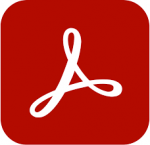
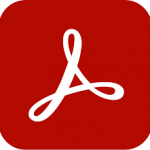
April 22, 2022 4:25 pm
not working on M1 Native, crashes. Can open in Rosetta only
June 14, 2022 2:59 pm
Working perfectly on M1 with Monterey
June 26, 2022 12:29 pm
Working perfectly with M1, just follow instructions. Love from Tanzania
July 1, 2022 11:10 pm
You need uninstall it and install adobe creative cloud first.
Do registration and login creative cloud normally.
Reinstall and execute crack follow the instructions.
July 26, 2022 4:12 am
After installation, followed the instruction and still i get the popup to subscribe. How do i bypass that?
July 1, 2022 11:13 pm
You need uninstall it and install adobe creative cloud first.
Do registration and login creative cloud normally.
Reinstall and execute crack follow the instructions.
October 28, 2022 7:05 am
working fine in m2 yesterday i installed in m2 macbook air
September 3, 2023 7:10 am
hey can u help me for installation of it , i am new to macos
September 3, 2023 7:12 am
hey can u help me for installation of it , i am new to macos please help me
April 22, 2022 4:26 pm
The app crashes after the patch (macOS Monterey 12.1)
April 22, 2022 5:35 pm
Hi, after I apply the patch Acrobat wont start up just crashing on startup
April 23, 2022 12:38 am
If the app crashes on startup code sign
sudo codesign -f -d -s – /Applications/Adobe\ Acrobat\ DC/Adobe\ Acrobat.app/Contents/Frameworks/Acrobat.framework/Versions/A/Acrobat
April 24, 2022 10:26 am
it tells me that the file does not exist on the path
May 16, 2022 9:08 am
use drag and drop
May 20, 2022 6:36 pm
I am being asked for a password, any idea what it is?
Thanks for the help.
June 14, 2022 2:58 pm
Yes this fixed it after it crashed, Adobe is working perfectly fine for me,
Just take your time & read the instructions again
July 26, 2022 4:13 am
I still get a popup to subscribe or cannot use app. How do i fix it?
April 23, 2022 1:40 am
lol it’s perfectly working! did you guys read the instruction???
only problem is that distiller crack is not included…
so I replaced it with previous version and thankfully it’s working.
btw, don’t need to sing up to comment 🙂
I waited acrobat crack for ages!!!!!!!!!!!!!!! I use pdf everyday 🙁
May 14, 2022 4:44 pm
I don’t have “Enable native OS mode for optimal performance” flag button on my preferences
May 31, 2022 10:46 am
what previous version of distiller that working..??
April 23, 2022 1:45 am
lol it’s perfectly working! did you guys read the instruction???
only problem is that distiller crack is not included…
so I replaced it with previous version and thankfully it’s working.
btw, don’t need to sing up to comment 🙂
I waited acrobat crack for ages!!!!!!!!!!!!!!! I use pdf everyday 🙁
April 23, 2022 8:33 pm
Hello Can you share that crack worked with you ?
thanks
April 23, 2022 8:15 am
Works great on an Intel platform with MacOS Monterey
April 23, 2022 10:57 am
It works awesome and without any crash
April 23, 2022 10:58 am
It works awesome
April 23, 2022 11:00 am
work for me on bigsur and monterey
April 23, 2022 1:39 pm
It doesn’t work on M1
Crashes
April 23, 2022 1:40 pm
doesn’t work on M1
April 23, 2022 2:49 pm
Works great on M1 natively, read instructions and it will work if you follow them exactly
April 23, 2022 9:59 pm
I don’t understand. There’s nothing to replace in te app folder.
On M1 2021 with Monteret 12.3.1
April 24, 2022 12:13 am
Read the instructions, it works fine on my 2022 Apple Studio
April 24, 2022 1:57 am
Worked great on M1!
1. Open the package
2. Open this file- Acrobat DC Pro 2.001.20112_Torrentmac.net.dmg
3. Run the installer.
4. Move the file in the replace x.x.x.x folder to the specified folder as per instructions – After that apply the patch to Applications/Adobe Acrobat DC/Adobe Acrobat.app/Contents/Frameworks/Acrobat.framework/Versions/A
5. execute in terminal: sudo codesign -f -d -s – /Applications/Adobe\ Acrobat\ DC/Adobe\ Acrobat.app/Contents/Frameworks/Acrobat.framework/Versions/A/Acrobat
6. Open Adobe from Applications
It should open without any errors.
After opening Adobe Acrobat, go to Preferences > general, on the right side scroll down to see that the native OS mode is checked
May 20, 2022 6:52 pm
Terminal asks for a password.. any idea what it is?
June 7, 2022 8:47 pm
I couldn’t find the path :
Applications/Adobe Acrobat DC/Adobe Acrobat.app/Contents/Frameworks/Acrobat.framework/Versions/A
and whenever I write :
sudo codesign -f -d -s – /Applications/Adobe\ Acrobat\ DC/Adobe\ Acrobat.app/Contents/Frameworks/Acrobat.framework/Versions/A/Acrobat
it ask me for a Password, what is it?
June 10, 2022 9:13 pm
The password is your mac password
August 18, 2022 1:06 am
The specified item could not be found in the keychain
April 24, 2022 8:11 am
Do I need to sign in into adobe? Because when I first open the app, it asks me to login.
If I try to open without internet, it don’t allow me.
Am I missing something?
Do I need to install Adobe Zii as well?
April 24, 2022 9:39 am
@Read the instruction!
Hey,
could you please let us know what distiller you used and share the link or such for us.
Thank You.
April 24, 2022 2:10 pm
trial version expired 🙁
April 24, 2022 4:13 pm
I know they require you to authenticate the serial or login
that’s why ‘adobe zii’ was needed.
you don’t know adobe zii? then just buy the license.
this time you guys get the crack file in Unix Executable instead of adobe zii.app
1. install acrobat as previous crack whether internet on or off
2. *********(read 3 also) open or launch the adobe acrobat
3. *press cmd + ,(Preferences…) insanely before they tell you to authenticate
4. check ‘Enable native OS mode~’ and uncheck ‘Automatically install updates’ though in my case Enable was already checked
5. Now you should move crack file “”””contents > Frameworks > Acrobat.framework > Versions > A > there you see Unix Executable Acrobat. Replace it !!!!!
6. Now enjoy !!!!!!!!!!!!!!!!!!
7. And this is all written on the instruction !! 🙁 read it plz!!
8. I didn’t even need to codesign maybe you guys’ll need to
codesign says no file on the path? then just go to the path and drag n drop!!! path needed for command is automatically inserted.
find something missing? what about distiller Unix Executable?? …
so I used 21.007.20091’s distiller of course patch with “adobe zii”
lol it was released on Sep, 2021 wtf we waited m1 crack for 5 months?
I was waiting for it from 2019, first release of m1 finally ….!!!!!
21.007.20091, 21.005.20058 whatever version you want.
If you don’t need distiller? no need to crack anyway
June 5, 2022 1:50 pm
After step 4, do we close acrobat or continue to replace the crack with acrobat is still open? I tried replacing the crack bothways but can’t open acrobat after that.
June 14, 2022 6:48 pm
Thank you! Your explanation is more detailed and help me a lot. The instruction inside is too hard to understand for me!
Cheers!
July 18, 2022 3:18 pm
thanks It helped me . Cause the only one place it failed was that you have to click the preferences before it shows the popup message and then all came along as. you said. I can assure that IT works with M1 max chip and i cna shutdown and start the machine without any automatic update window. thanks very much
April 24, 2022 4:56 pm
When I run the patch the terminal shows me this:
error: The specified item could not be found in the keychain.
April 24, 2022 8:54 pm
same
April 24, 2022 6:42 pm
Works on M1
Just follow the instruction
April 25, 2022 12:20 am
@cucaleite
i got the same error when i cut n paste from the comments. so i used the one from instructions.txt
sudo codesign -f -d -s – /Applications/Adobe\ Acrobat\ DC/Adobe\ Acrobat.app/Contents/Frameworks/Acrobat.framework/Versions/A/Acrobat
May 23, 2022 6:30 pm
Yup… that worked for me too on M1. Just dragging and dropping in the contents folder did not work at all and crashed the app.
April 25, 2022 12:30 am
Instructions are in the wrong order, which is why people might be having a hard time with them.
This is how it should be:
1) Apply patch to Applications/Adobe Acrobat DC/Adobe Acrobat.app/Contents/Frameworks/Acrobat.framework/Versions/A
2) Terminal: sudo codesign -f -d -s – /Applications/Adobe\ Acrobat\ DC/Adobe\ Acrobat.app/Contents/Frameworks/Acrobat.framework/Versions/A/Acrobat
3) Preferences > General > check “Use native OS mode”
4) Preferences > Updater > uncheck “Automatic updates”
April 25, 2022 8:05 am
The sudo codesign command gives me
error: The specified item could not be found in the keychain.
April 26, 2022 9:39 am
sudo codesign -f -d -s – /Applications/Adobe\ Acrobat\ DC/Adobe\ Acrobat.app/Contents/Frameworks/Acrobat.framework/Versions/A/Acrobat
April 26, 2022 9:44 am
You have to copy the one in the instructions.txt.
Copy it carefully and it should work.
April 26, 2022 9:54 am
used the one from instructions.txt
sudo codesign -f -d -s – /Applications/Adobe\ Acrobat\ DC/Adobe\ Acrobat.app/Contents/Frameworks/Acrobat.framework/Versions/A/Acrobat
May 19, 2022 8:13 am
same here
April 26, 2022 9:25 am
THIS IS ALL OUT OF LOVE FOR THE COMMUNITY!!!
It works on M1 Max 2021 OS Monterey. Kindly go through the below steps already given in the installer package for better understanding and application.
STEP 1:
Open “Acrobat DC Pro 2.001.20112_Torrentmac.net” -> Double Click “Acrobat_DC_Web_WWMUI.dmg” -> Double Click “Acrobat DC” -> Run “Acrobat DC Installer.pkd” -> Complete the installation
STEP 2:
Double Click “Replace in Acrobat.framework (Intel+ARM[k]ed22.002.20112”
This will create an “Acrobat” file in “Downloads”. Copy that file.
STEP 3:
Use “Go” from Finder menu or open it using Shift+Command+G command.
Navigate to path “/Applications/Adobe Acrobat DC/Adobe Acrobat.app/Contents/Frameworks/Acrobat.framework/Versions/A”
Paste the “Acrobat” in the specified folder. It will ask to replace. Click replace.
STEP 4:
Open and execute in terminal:
sudo codesign -f -d -s – /Applications/Adobe\ Acrobat\ DC/Adobe\ Acrobat.app/Contents/Frameworks/Acrobat.framework/Versions/A/Acrobat
STEP 5:
Open Adobe Preferences ->
1. Updater -> Untick “Automatically install updates”
2. General -> Tick “Enable native OS mode for optimal performance”
(Refer the images “1_CevzScQ.png” and “2_X7PyFLM.png”.)
ENJOY!!!
April 28, 2022 2:17 am
STEP 5 gives me this result below:
sudo: /etc/sudoers is world writable
sudo: no valid sudoers sources found, quitting
sudo: error initializing audit plugin sudoers_audit
April 28, 2022 2:20 am
STEP 4 gives me the result below:
sudo: /etc/sudoers is world writable
sudo: no valid sudoers sources found, quitting
sudo: error initializing audit plugin sudoers_audit
April 28, 2022 3:53 am
Perfect , those steps helped me to install Adobe in M1 chip Mac
June 3, 2022 3:58 pm
Works for a while when disconnected from Internet but just shows 7 days trial. Blocking app from Firewall isn’t working either.
July 10, 2022 6:07 pm
After STEP 4: you have
error: The specified item could not be found in the keychain.
You need to adjust your steps a little
After STEP 3: you must run application Adobe Acrobat DC/Adobe Acrobat
Adobe Acrobat crashed, but still created the files I needed.
So next STEP 4: is running ok, with out problem.
Result:
/Applications/Adobe Acrobat DC/Adobe Acrobat.app/Contents/Frameworks/Acrobat.framework/Versions/A/Acrobat: replacing existing signature
July 18, 2022 4:57 pm
Exactly, you need to run Adobe Acrobat after replacing the patch file, although the application crashes again, it’ll make your terminal code work!
August 11, 2022 6:46 pm
thanks for this, fixed my issue on M2 macbook
February 24, 2023 10:09 am
Awesome It works Like Charm , Only thing to be careful while pasting the Code in the Terminal , Please copy it from Text provided in the Instruction .
April 27, 2022 12:15 am
Any ideias how to get Distiller working?
April 27, 2022 3:40 am
Edit function not working, does anyone else have the same situation?
April 28, 2022 2:23 am
STEP 4 (by Lucifer) gives me the result below:
sudo: /etc/sudoers is world writable
sudo: no valid sudoers sources found, quitting
sudo: error initializing audit plugin sudoers_audit
April 29, 2022 10:34 am
Work like a charm on MB M1 Pro – Monterey
Thanks guys
April 30, 2022 11:20 am
@Latam
I tried to paste some links that might solve your problem but it is not been allowed here. So what I suggest is you google for “sudoers is world writable” error solution on google and you will get it. Actually its the issue with the folder access rights and has nothing to do with the crack.
April 30, 2022 1:48 pm
been followed all instructions and finally works fine with M1 but there’re some performance issues with viewing interactive pdf files. hope that they’ll fix in the next update
April 30, 2022 5:19 pm
ThanQ, Lucifer. After messing around, I got the message “error: The specified item could not be found in the keychain.” Then after messing around some more, the command then asked for a password, but only after trying the password a few times, then it finally and surprisingly worked!
I am still lost having no idea what I have done. LIS (Laugh In Silence)!
May 10, 2022 9:10 am
@Latam – did you just keep repeating the process of opening Terminal and entering your password until it randomly worked??
May 2, 2022 4:40 am
works perfectly. follow the instructions commented by lucifer. also, copy the termina command from the txt file, not those posted above! thanks
May 20, 2022 3:50 pm
Absolutely works, thanks!
February 8, 2023 8:49 pm
omg, this is how mine worked too. I had the same issue with terminal. So copy the terminal command from the txt file not from the comments here, although the first time I did copy from txt file and didn’t work…. not sure how it was different… good luck everyone!
May 3, 2022 5:22 am
How to make Adobe Distiller (adobe printer) work.How to install a previous version of adobe distiller along with.Is this possible and crack that distiller by dragging Adobe Zii.
June 29, 2022 6:12 pm
Just Use the Zii from “Adobe_Acrobat_DC_v21.007.20091__TNT_Torrentmac.net”. It will show to crak the distiller — Accept, and then it will ask to crack the Acrobat — Cancel, then it will run and tell once completed.
Done in My M1 2020.
May 5, 2022 8:59 am
@Lucifer in STEP 4 i receive
“replacing existing signature”
and then
“resource fork, Finder information, or similar detritus not allowed”
what’s wrong with my M1 december 2021?
May 5, 2022 9:25 am
Hi everyone, in TSEP 4 I receive the following:
resource fork, Finder information, or similar detritus not allowed
Please help me 😉
May 9, 2022 7:04 pm
pass zip ??
May 11, 2022 6:16 am
this version of the patch does not have full functionality, try combining several files for example
May 18, 2022 9:09 pm
Finally. Thank you so much. Works great on macbook air m1
a bit hard to understand if you’re into computers. Make a video!
May 26, 2022 5:50 pm
Please explain us how did u got it?
June 28, 2022 5:35 am
Without the patch it works but has trial, but after patching it either wont start or just crush.
May 20, 2022 3:48 pm
This worked perfectly well for me just now on my 2017 iMac…thanks, @Lucifer!
May 31, 2022 8:09 am
So, for M1 Monterey 12.4
You cannot enter Preferences as it just crushes.
Replace the file like in the instruction, but this means to replace the file “Acrobat” from
Applications/Adobe Acrobat DC/Adobe Acrobat.app/Contents/Frameworks/Acrobat.framework/Versions/A
After this, the app will crash.
in terminal, execute this command; it will ask for your account password (admin)
sudo codesign -f -d -s – /Applications/Adobe\ Acrobat\ DC/Adobe\ Acrobat.app/Contents/Frameworks/Acrobat.framework/Versions/A/Acrobat
After this, the app will run.
Go to preferences – Update, disable automatic update (again asks for password).
June 6, 2022 3:26 pm
I did follow all the instructions however, it want me to sign up for email, and now i am stuck with 7 days trial . i don’t know what i did wrong, i followed the instructions from a to z
June 15, 2022 6:17 am
GUYS it works perfectly!
1. open the dmg
2. run the installer
3. apply the folder patch location to the new patch folder
4. run the patch
5. it doesn’t actually work and the instructions are as unclear as this!
June 17, 2022 5:27 am
This software is amazing because of its fantastic features. It keeps our document files safe.
June 21, 2022 10:28 am
When I try to use the sudo command via terminal, this is the answer received:
/Applications/Adobe Acrobat DC/Adobe Acrobat.app/Contents/Frameworks/Acrobat.framework/Versions/A/Acrobat: replacing existing signature
/Applications/Adobe Acrobat DC/Adobe Acrobat.app/Contents/Frameworks/Acrobat.framework/Versions/A/Acrobat: resource fork, Finder information, or similar detritus not allowed
Still need help
June 21, 2022 10:18 pm
With the supplied patch, is Little Snitch still required?
June 24, 2022 3:28 am
If you are having this issue “The sudo codesign command gives me
error: The specified item could not be found in the keychain.”
Copy this:
sudo codesign -f -d -s – /Applications/Adobe\ Acrobat\ DC/Adobe\ Acrobat.app/Contents/Frameworks/Acrobat.framework/Versions/A/Acrobat
This is just a text formatting issue. Replace dash to just hypen.
June 27, 2022 6:08 pm
I do that and it cant start. Just bounces on the dock
June 29, 2022 1:57 pm
Still didn’t work
July 24, 2022 3:25 am
thanks to this
sudo codesign -f -d -s – /Applications/Adobe\ Acrobat\ DC/Adobe\ Acrobat.app/Contents/Frameworks/Acrobat.framework/Versions/A/Acrobat
June 28, 2022 12:57 pm
Doesn’t work on M1. Using bigsur or monteray.
Keep getting this error.
error: The specified item could not be found in the keychain
Changed dashes to hypen and hypen to dashes. Copied and paste but nothing helps.
After replacing acrobat file it won’t open anymore.
Suggestions?
June 29, 2022 2:00 pm
Anyone has a solution for people executing the terminal command:
sudo codesign -f -d -s – /Applications/Adobe\ Acrobat\ DC/Adobe\ Acrobat.app/Contents/Frameworks/Acrobat.framework/Versions/A/Acrobat
and getting:
error: The specified item could not be found in the keychain.
Password was entered correctly, dragged and dropped, nothing would work.
September 1, 2022 1:54 am
the problem is the DASH LINE after the letter “s” in sudo codesign -f -d -s – /Applications….. the DASH LINE must be shorter (- instead of –). It’s better if you copy the command from the original instructions to use in terminal.
July 6, 2022 1:25 pm
Don’t know why there is backslashes. Just use it with double quotation marks then it works.
sudo codesign -f -d -s – “/Applications/Adobe Acrobat DC/Adobe Acrobat.app/Contents/Frameworks/Acrobat.framework/Versions/A/Acrobat”